WebLogic Server Installation
WebLogic 10.3.5.0 Download Link
Oracle WebLogic Server 11gR1 (10.3.5.0) + Coherence Package Installer: Generic
File: wls1035_generic.jar
Execute the weblogic jar file.
java -jar wls1035_generic.jar
The screenshots given below will walk you through the installation process.
Step 1
Step 2
Middleware Home Directory: /home/oracle/Oracle/Middleware
Step 3: Uncheck “I wish to receive …”
Step 3.1: Click yes.
Step 3.2: Click yes.
Step 3.3: Check “I wish to remain . . .” and click continue
Step 4: Select Typical
Step 5
Step 6
Step 7
Step 8
Step 9






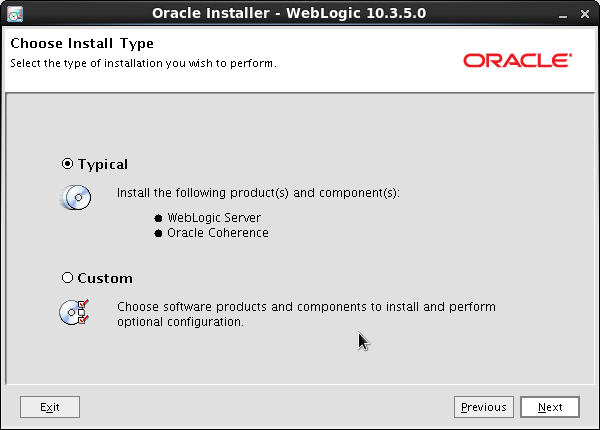





No comments:
Post a Comment