Description: This guide will show you how to integrate and configure OpenLDAP into OIM. The Oracle Internet Directory (OID) connector is utilized for the integration. The OID connector uses Identity Connector Framework (ICF).
Prerequisites
- OpenLDAP needs to be installed. This guide assumes OpenLDAP is installed on the local machine. The OpenLDAP installation guide can be found here.
- OIM 11.1.1.5.3 or later is required. Click here for guide.
Link: http://www.oracle.com/technetwork/middleware/id-mgmt/downloads/connectors-101674.html
Name: Oracle Internet Directory Version: 11.1.1.5.0
File: OID-11.1.1.5.0.zip
Installing the Connector in OIM
- Unpack "OID-11.1.1.5.0.zip" by executing the following command:
unzip OID-11.1.1.5.0.zip
- Move "OID-11.1.1.5.0" folder into "OIM_HOME/server/ConnectorDefaultDirectory/"
mv OID-11.1.1.5.0/ /home/oracle/Oracle/Middleware/Oracle_IDM1/server/ConnectorDefaultDirectory/
- Login to the OIM console and install "ODSEE/OUD/LDAPV3 Connector 11.1.1.5.0". The screenshots given below demonstrates this procedure.
Step 1: Log in to OIM Console
Step 2: Click Advanced
Step 3: Select Manage Connector
Step 4: Click Install
Step 5: Select Connector and Load
Step 6
Step 7: Make sure everything is successful
Creating IT Resource for OpenLDAP
- In the OIM console, navigate to Advanced -> Create IT Resource under Configuration
- Specify connection parameters according to your OpenLDAP environment.
IT Resource Name: OpenLDAP IT Resource Type: LDAP Configuration Lookup: Lookup.LDAP.Configuration Connector Server Name: baseContexts: "dc=my-domain,dc=com" credentials: <Password for principal> failover: host: localhost port: 389 principal: cn=Manager,dc=my-domain,dc=com ssl: false
- Click continue for the other steps. The screenshots given below demonstrates this process.
Step 1: Select Create IT Resource
Step 2:
IT Resource Name: OpenLDAP
IT Resource Type: LDAP
Step 3: Configuration
Step 4: Role Access Permission
Configuring the "Lookup.LDAP.Configuration" Lookup
- Login to Design Console.
cd /home/oracle/Oracle/Middleware/Oracle_IDM1/designconsole/ ./xlclient.sh
- Navigate to Administration -> Lookup Definition.
- Type "Lookup.LDAP.Configuration" in the Code field. Then click the search button, which is the binoculars icon.
- Look for the Code Key "uidAttribute" and change its decode value to "entryUUID".
- If you do not have the "inetOrgPerson" object defined in OpenLDAP, look for the Code Key "accountObjectClasses" and substitute "inetOrgPerson" with "uidObject".
- The screenshots given below demonstrates this procedure.
Step 1: Log in to Design Console
Step 2: Click Administration
Step 3: Click Lookup Definition
Step 4: Query for Lookup.LDAP.Configuration
Default value for uidAttribute
Step 5: Change value for uidAttribute to entryUUID
Default Values for accountObjectClasses
Step 6: Modify to include you target system Account Object Classes
Validating the Functionality of the Connector
- In the OIM console, navigate to Advanced -> Search Schedule Job
- Look for "LDAP Connector OU Lookup Reconciliation" and change the IT Resource Name to "OpenLDAP". Then run the schedule task. This should bring in all the organization units.
- Login to Design Console and make sure "Lookup.LDAP.Organization" is populated with the organization units in OpenLDAP.
- To validate provisioning, create a user and give that user a OpenLDAP resource. Make sure resource status is "Provisioned" and check in OpenLDAP that the account got created.
- To validate reconciliation, run the "LDAP Connector User Search Reconciliation". Make sure to change the IT Resource Name to OpenLDAP. Check if an event is generated for the reconciliation.
Step 1: Click Search Scheduled Jobs
Step 2: Query for Scheduled Jobs
Step 3: Select LDAP Connector OU Lookup Reconciliation
Step 4: Change IT Resource Name
Step 5: Run reconciliation
Step 6: Validate OU Reconciliation
Step 7: Test Provisioning with new user
Step 8: Click User Resources
Step 9: Click Add
Step 10: Add OpenLDAP Resource for User
Step 11: Continue
Step 12: Specify information to create target account
Step 13: LDAP Groups
Step 14: LDAP User Role
Step 15: Summary
Step 16: Provisioned Initiated
Step 17: Click Refresh
Step 18: User Resources
Step 19: Validate Target System if user is created
Step 20: Test Target User Reconciliation.
Change IT Resource Name and click Run.
Step 21: Select Event Management and Query for Reconciliation Events
Step 22: Validate Reconciliation Events were created
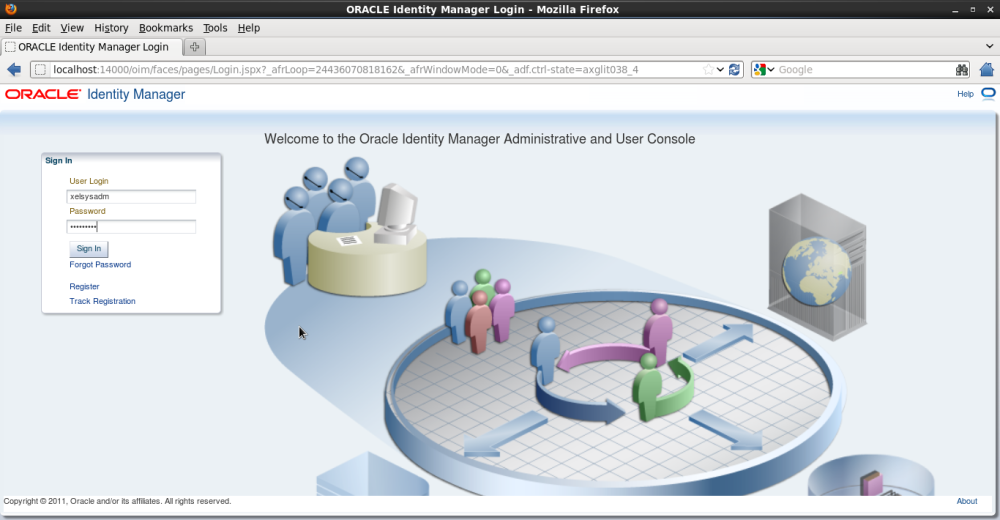






















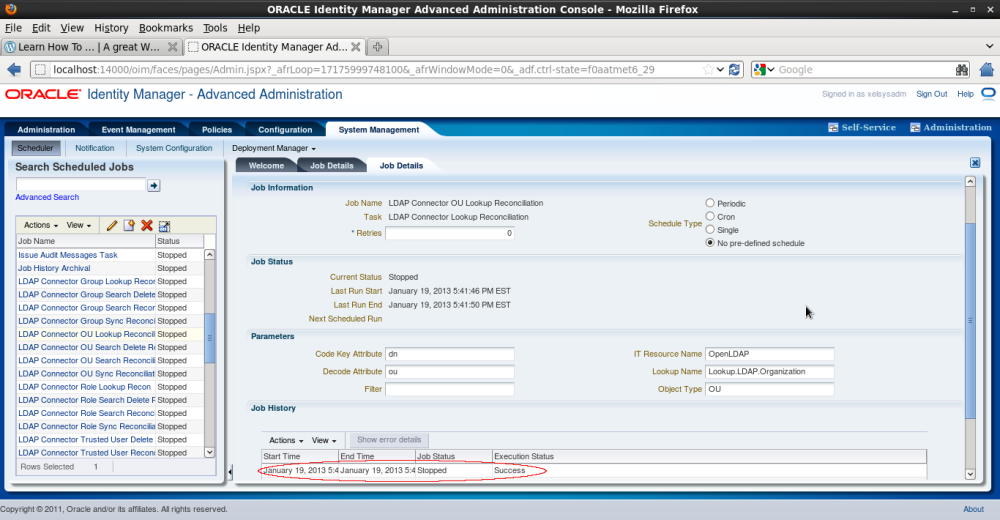

















Hi
ReplyDeleteCan you please tell me how to integrate OIM with Embedded Weblogic LDAP
When Running the "LDAP Connector OU Lookup Reconciliation" job then getting below error-
ReplyDeleteorg.identityconnectors.framework.common.exceptions.ConnectorException: No attribute named entryUUID found in entry
Please help if any idea about this error.
Hi Singh,
Deletewere you able to resolve the issue. I am also facing the same issue.
Thanks