Environment: Oracle Linux 6.5, Oracle Database 11.2.0.1.0, Java 1.6.0_38
Description: Demonstrates how to install Oracle Identity Manager 11g Release 2 Patch Set 3 (11.1.2.3.0) on a Linux 64-bit environment.
References:
Oracle Identity Management Documentation
Oracle Identity Manager 11.1.2.3.0 Documentation
Certification Matrix
Oracle Fusion Middleware System Requirements and Specifications for Oracle Identity and Access Management
OIAM Installation Guide
Installation Road Map
1. Obtain the following software.
- Oracle WebLogic Server 11g Release 1 (10.3.6)
File: wls1036_generic.jar
- Oracle Repository Creation Utility 11g Release 1 (11.1.1.9.0)
File: ofm_rcu_linux_11.1.1.9.0_64_disk1_1of1.zip
- Oracle SOA Suite 11g Release 1 (11.1.1.9.0) (required for Oracle Identity Manager only)
Files: V75849-01_1of2.zip and V75849-01_2of2.zip
- Oracle Identity and Access Management Suite (11.1.2.3.0)
Files: ofm_iam_generic_11.1.2.3.0_disk1_1of3.zip, ofm_iam_generic_11.1.2.3.0_disk1_2of3.zip, and
ofm_iam_generic_11.1.2.3.0_disk1_3of3.zip
2. Apply Oracle Database patch required for Oracle Identity Manager. Refer
here for more information about what patch to apply if needed. Given below are instructions to apply a patch in general. Always refer to the README.txt given along with the patch for exact instructions.
Example
Patch Number: 8545377
Fix: ORA-1780 RAISED WHEN CURSOR_ SHARING=FORCE
# Ensure database is shutdown.
# Set Oracle DB OPatch in Path
export PATH=$ORACLE_HOME/OPatch:$PATH
# Navigate inside the patch directory
cd <UNZIPPED_PATCH_LOCATION>/8545377
# Apply Patch
opatch apply
# Verify Patch
opatch lsinventory
# Start database.
3. Create the database schema using Oracle Repository Creation Utility 11.1.1.9.0. After unzipping the "ofm_rcu_linux_11.1.1.9.0_64_disk1_1of1.zip", navigate to "rcuHome/bin" directory and execute the rcu script.
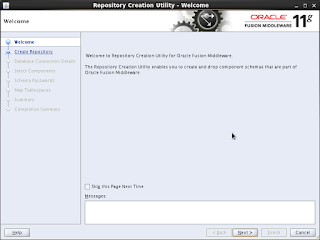 |
| Welcome |
 |
| Create Repository |
 |
| Specify Database Connection Details |
 |
| Only select Oracle Identity Manager. The required schema will be selected automatically. |
 |
| Set Schema Passwords |
 |
| Click next. |
 |
| Summary |
 |
| Completion Summary |
4. Install WebLogic Server. Execute "java -jar wls1036_generic.jar" to begin the installation wizard.
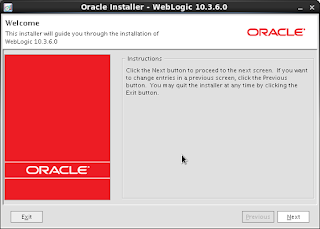 |
| Welcome |
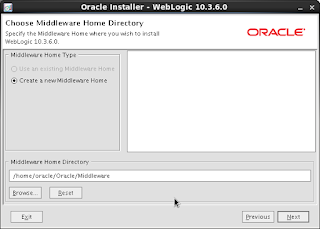 |
| Create New Middleware Home Directory |
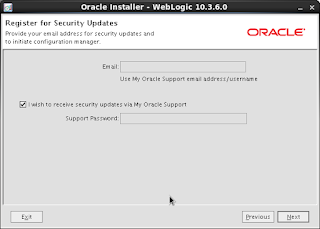 |
| Skip Security Updates |
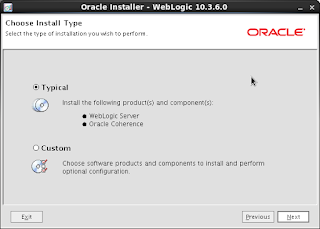 |
| Select Typical Install Type |
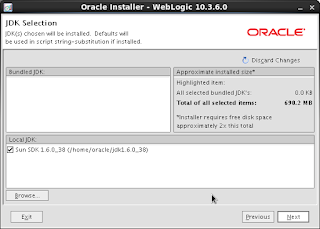 |
| JDK Selection |
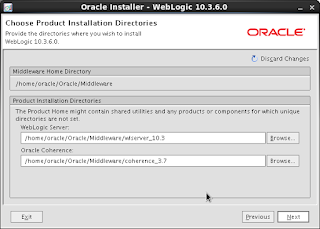 |
| Product Installation Directories |
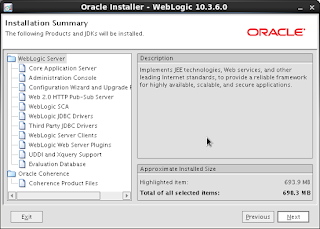 |
| Installation Summary |
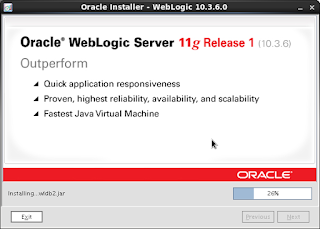 |
| Installation Progress |
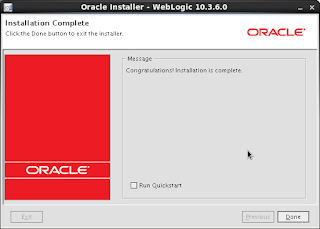 |
| Uncheck "Run Quickstart" and click "Done" |
5. Apply Oracle WebLogic patches if necessary. Refer
here for more details. Given below is an example of apply a patch on WebLogic in general.
Example
Oracle WebLogic Server 14182177
Fixes the error: StuckThreads in AdminServer.
# Create cache directory
mkdir /home/oracle/Oracle/Middleware/utils/bsu/cache_dir
# Unpack patch to cache directory
unzip p14182177 _1036_Generic.zip -d /home/oracle/Oracle/Middleware/utils/bsu/cache_dir
# Remove README file
rm /home/oracle/Oracle/Middleware/utils/bsu/cache_dir/README.txt
# Run WebLogic Smart Update Utility
sh /home/oracle/Oracle/Middleware/utils/bsu/bsu.sh
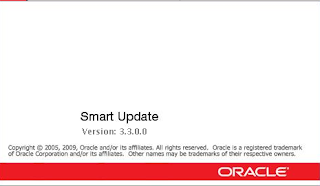 |
| Smart Update Utility |
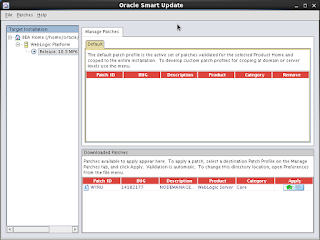 |
| Click the green arrow to apply patch |
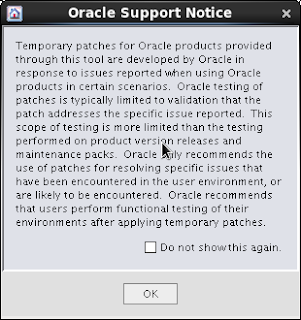 |
| Oracle Support Notice |
 |
| Validation |
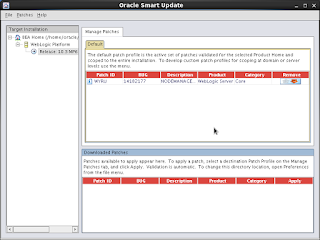 |
| Applied patch moves to the Default section |
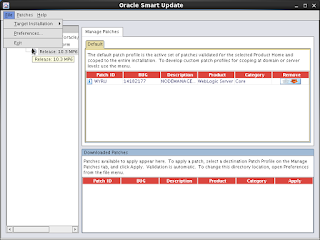 |
| File > Exit |
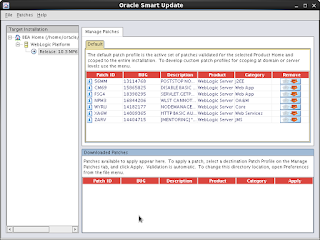 |
| Patches Applied in My Environment |
6. Install Oracle SOA Suite 11.1.1.9.0. Unpacking V75849-01_1of2.zip and V75849-01_2of2.zip should produce 6 disk directories. Navigate to the Disk1 directory and begin the installation wizard by executing "./runInstaller -jreLoc $JAVA_HOME".
 |
| Welcome |
 |
| Skip Software Updates |
 |
Prerequisite Checks
Had one missing package:
sudo yum install compat-libcap1 |
 |
| Welcome |
 |
| Skip Software Updates |
 |
| Prerequisite Checks |
 |
Installation Location
Used default values |
 |
| Installation Summary |
 |
| Installation Progress |
 |
| Installation Complete |
8. Configure Database Security Store for an Oracle Identity and Access Management domain.
# Command to configure DB security store
$MW_HOME/oracle_common/common/bin/wlst.sh $MW_HOME/Oracle_IDM1/common/tools/configureSecurityStore.py -d $MW_HOME/user_projects/domains/$DOMAIN_NAME -c IAM -p Password1 -m create
# Example
/home/oracle/Oracle/Middleware/oracle_common/common/bin/wlst.sh /home/oracle/Oracle/Middleware/Oracle_IDM1/common/tools/configureSecurityStore.py -d /home/oracle/Oracle/Middleware/user_projects/domains/base_domain -c IAM -p Password1 -m create
# Validate DB Security Store
/home/oracle/Oracle/Middleware/oracle_common/common/bin/wlst.sh /home/oracle/Oracle/Middleware/Oracle_IDM1/common/tools/configureSecurityStore.py -d /home/oracle/Oracle/Middleware/user_projects/domains/base_domain -m validate
9. Configuring Oracle Identity Manager Server and Design Console. Start the ADMIN and SOA servers. To start the WebLogic Admin Server, execute the startWebLogic.sh script located in "$MW_HOME/user_projects/domains/oim_domain/bin" directory. In the same directory, execute "./startManagedWebLogic.sh soa_server1" to start the SOA server. To begin the configuration wizard, execute the config.sh located in "/home/oracle/Oracle/Middleware/Oracle_IDM1/bin" directory.
 |
| Welcome |
 |
| Select Components |
 |
| Specify Database Connection Details |
 |
| Specify WebLogic Admin Server |
 |
| OIM Server |
 |
| OIM Server Host and Port |
 |
| Remote Manager |
 |
| Configuration Summary |
 |
| Configuration Progress |
 |
| Configuration Complete |
10. Post Installation Tasks
Start the servers.
Design Console Setup
# Nagivate to WebLogic Home Directory
cd $MW_HOME/wlserver_10.3/server/lib
# Generate wlfullclient.jar
java -jar wljarbuilder.jar
# Copy the wlfullclient.jar file to the IAM_HOME/designconsole/ext
cp wlfullclient.jar $MW_HOME/Oracle_IDM1/designconsole/ext
Verify Oracle Identity Manager Installation
Follow the instruction given
here.
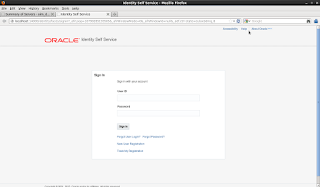 |
| Oracle Identity Self Service |
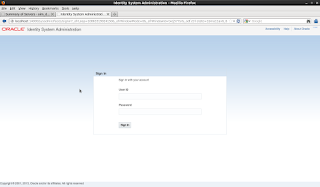 |
| Oracle Identity System Administration |
 |
| Oracle SOA Platform |
Troubleshooting
If you are seeing the following exception when starting the OIM server, you may need to increase the database processes and sessions:
Received exception while creating connection for pool "oimOperationsDB": Listener refused the connection with the following error:
ORA-12516, TNS:listener could not find available handler with matching protocol stack
Run the following SQL queries as SYS to adjust the number of database processes and sessions:
alter system set processes=300 scope=spfile;
alter system set sessions=474 scope=spfile;
Restart the entire stack.
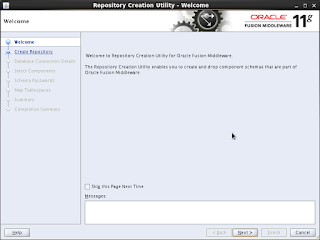







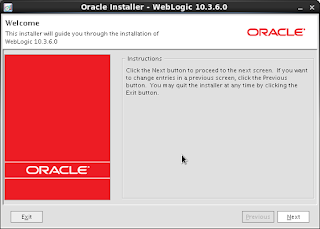
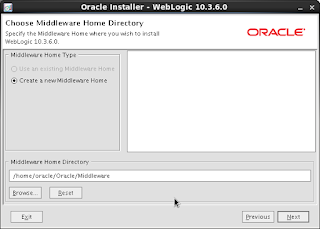
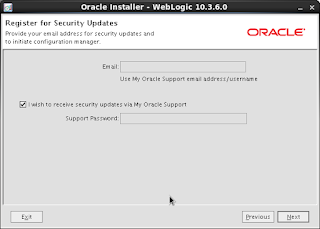
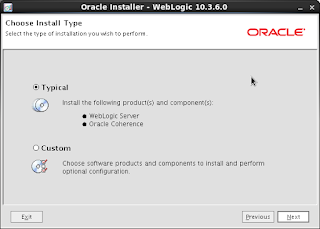
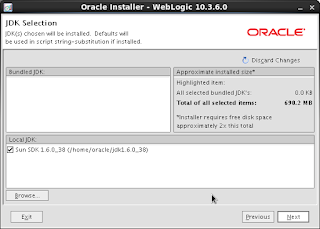
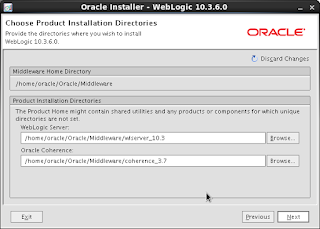
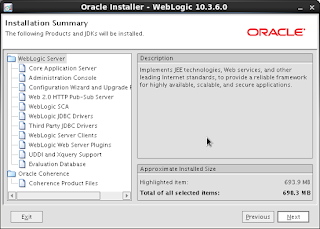
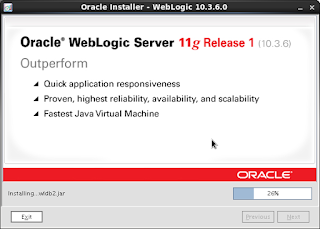
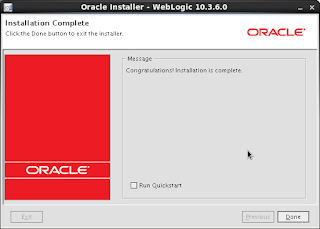
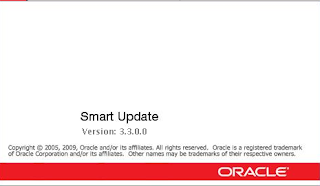
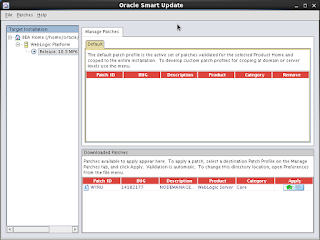
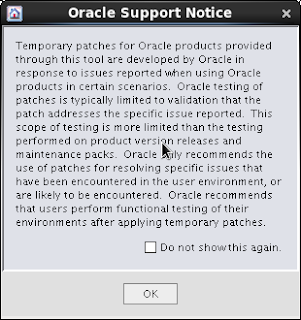

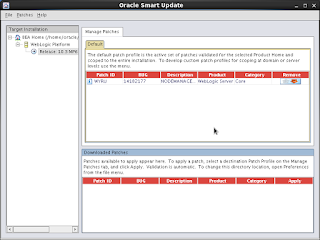
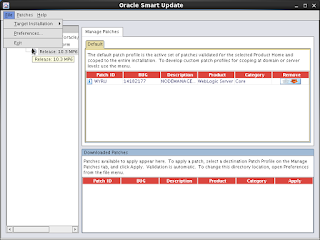
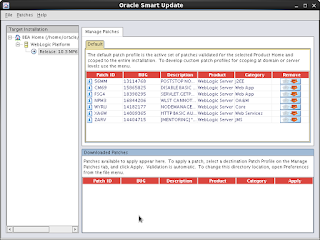





































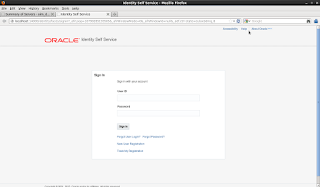
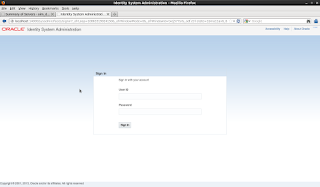





I am attempting the same installation on Windows. I notice that you do not install Oracle Identity Management in addition to Oracle Identity and Access Management, instead, all you install is the SOA Suite for 11.1.1.9.0. Is there any requirement for Oracle Identity Management?
ReplyDeletePerhaps a better question might be; Do you only need Oracle Identity and Access Management?