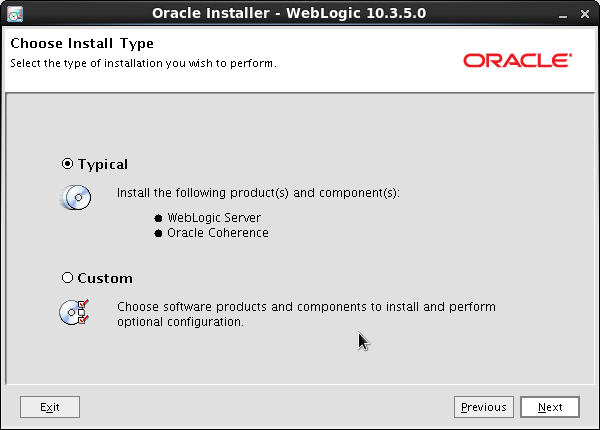Installation Prerequisites:
Environment Setup
Download Link:
http://www.oracle.com/technetwork/database/enterprise-edition/downloads/index.html
Files:
- linux.x64_11gR2_database_1of2.zip
- linux.x64_11gR2_database_2of2.zip
After unpacking the two zip files, a directory called "database" should be created. This directory should contain the contents of the two files mentioned above.
Installation Process
Modify the "cvu_prereq.xml" file located in "database/stage/cvu" directory. Find "<operating_system release="OEL4">" and make the following changes:
- In the "packages" tag, change i386 to i686.
- Comment out "<PACKAGE NAME="pdksh" VALUE="5.2.14" SEVERITY="IGNORABLE"/>" and add "<PACKAGE NAME="ksh" VALUE="20060214" SEVERITY="IGNORABLE"/>".
- Below is what your OEL section should look like:
<OPERATING_SYSTEM RELEASE="OEL4">
<VERSION VALUE="3"/>
<ARCHITECTURE VALUE="x86_64"/>
<NAME VALUE="Linux"/>
<VENDOR VALUE="enterprise"/>
<KERNEL_VER VALUE="2.6.9"/>
<KERNEL>
<PROPERTY NAME="semmsl" NAME2="semmsl2" VALUE="250" SEVERITY="IGNORABLE"/>
<PROPERTY NAME="semmns" VALUE="32000" SEVERITY="IGNORABLE"/>
<PROPERTY NAME="semopm" VALUE="100" SEVERITY="IGNORABLE"/>
<PROPERTY NAME="semmni" VALUE="128" SEVERITY="IGNORABLE"/>
<PROPERTY NAME="shmmax" VALUE="536870912" SEVERITY="IGNORABLE"/>
<!-- for shmmax we can have a STEP structure similar to SWAP -->
<PROPERTY NAME="shmmni" VALUE="4096" SEVERITY="IGNORABLE"/>
<PROPERTY NAME="shmall" VALUE="2097152" SEVERITY="IGNORABLE"/>
<PROPERTY NAME="file-max" VALUE="6815744" SEVERITY="IGNORABLE"/>
<PROPERTY NAME="ip_local_port_range" ATLEAST="9000" ATMOST="65500" SEVERITY="IGNORABLE"/>
<PROPERTY NAME="rmem_default" VALUE="262144" SEVERITY="IGNORABLE"/>
<PROPERTY NAME="rmem_max" VALUE="4194304" SEVERITY="IGNORABLE"/>
<PROPERTY NAME="wmem_default" VALUE="262144" SEVERITY="IGNORABLE"/>
<PROPERTY NAME="wmem_max" VALUE="1048576" SEVERITY="IGNORABLE"/>
<PROPERTY NAME="aio-max-nr" VALUE="1048576" SEVERITY="IGNORABLE"/>
</KERNEL>
<PACKAGES>
<!-- Packages for ASM -->
<CONDITION VAR="ASM">
<!-- Need to confirm version for following ASM packages -->
<PACKAGE NAME="oracleasm-support" VALUE="2.0" SEVERITY="IGNORABLE"/>
<PACKAGE NAME="oracleasm-%KERNEL_RELEASE%" VALUE="2.0" SEVERITY="IGNORABLE"/>
<PACKAGE NAME="oracleasmlib" VALUE="2.0" SEVERITY="IGNORABLE"/>
</CONDITION>
<!-- Packages for OCFS2 -->
<CONDITION VAR="OCFS2">
<PACKAGE VAR="ocfs2" VALUE="1.2.9" SEVERITY="IGNORABLE"/>
<PACKAGE NAME="ocfs2-tools" VALUE="1.2.7" SEVERITY="IGNORABLE"/>
</CONDITION>
<PACKAGE NAME="make" VALUE="3.80" SEVERITY="IGNORABLE"/>
<PACKAGE NAME="binutils" VALUE="2.15.92.0.2" SEVERITY="IGNORABLE"/>
<PACKAGE NAME="gcc" VALUE="3.4.6" SEVERITY="IGNORABLE"/>
<PACKAGE NAME="libaio" VALUE="0.3.105" SEVERITY="IGNORABLE" ARCHITECTURE="i686"/>
<PACKAGE NAME="libaio" VALUE="0.3.105" SEVERITY="IGNORABLE" ARCHITECTURE="x86_64"/>
<PACKAGE NAME="glibc" VALUE="2.3.4-2.41" SEVERITY="CRITICAL" ARCHITECTURE="i686"/>
<PACKAGE NAME="glibc" VALUE="2.3.4-2.41" SEVERITY="CRITICAL" ARCHITECTURE="x86_64"/>
<PACKAGE NAME="compat-libstdc++-33" VALUE="3.2.3" SEVERITY="IGNORABLE" ARCHITECTURE="i686"/>
<PACKAGE NAME="compat-libstdc++-33" VALUE="3.2.3" SEVERITY="IGNORABLE" ARCHITECTURE="x86_64"/>
<PACKAGE NAME="elfutils-libelf" VALUE="0.97" SEVERITY="IGNORABLE" ARCHITECTURE="x86_64"/>
<PACKAGE NAME="elfutils-libelf-devel" VALUE="0.97" SEVERITY="IGNORABLE"/>
<PACKAGE NAME="glibc-common" VALUE="2.3.4" SEVERITY="IGNORABLE"/>
<PACKAGE NAME="glibc-devel" VALUE="2.3.4" SEVERITY="IGNORABLE" ARCHITECTURE="x86_64"/>
<PACKAGE NAME="glibc-headers" VALUE="2.3.4" SEVERITY="IGNORABLE"/>
<PACKAGE NAME="gcc-c++" VALUE="3.4.6" SEVERITY="IGNORABLE"/>
<PACKAGE NAME="libaio-devel" VALUE="0.3.105" SEVERITY="IGNORABLE" ARCHITECTURE="i686"/>
<PACKAGE NAME="libaio-devel" VALUE="0.3.105" SEVERITY="IGNORABLE" ARCHITECTURE="x86_64"/>
<PACKAGE NAME="libgcc" VALUE="3.4.6" SEVERITY="IGNORABLE" ARCHITECTURE="i686"/>
<PACKAGE NAME="libgcc" VALUE="3.4.6" SEVERITY="IGNORABLE" ARCHITECTURE="x86_64"/>
<PACKAGE NAME="libstdc++" VALUE="3.4.6" SEVERITY="IGNORABLE" ARCHITECTURE="i686"/>
<PACKAGE NAME="libstdc++" VALUE="3.4.6" SEVERITY="IGNORABLE" ARCHITECTURE="x86_64"/>
<PACKAGE NAME="libstdc++-devel" VALUE="3.4.6" SEVERITY="IGNORABLE" ARCHITECTURE="x86_64"/>
<PACKAGE NAME="sysstat" VALUE="5.0.5" SEVERITY="IGNORABLE"/>
<PACKAGE NAME="unixODBC" VALUE="2.2.11" SEVERITY="IGNORABLE" ARCHITECTURE="i686"/>
<PACKAGE NAME="unixODBC" VALUE="2.2.11" SEVERITY="IGNORABLE" ARCHITECTURE="x86_64"/>
<PACKAGE NAME="unixODBC-devel" VALUE="2.2.11" SEVERITY="IGNORABLE" ARCHITECTURE="i686"/>
<PACKAGE NAME="unixODBC-devel" VALUE="2.2.11" SEVERITY="IGNORABLE" ARCHITECTURE="x86_64"/>
<!--<PACKAGE NAME="pdksh" VALUE="5.2.14" SEVERITY="IGNORABLE"/>-->
<PACKAGE NAME="ksh" VALUE="20060214" SEVERITY="IGNORABLE"/>
<PACKAGE NAME="expat" VALUE="1.95.7" SEVERITY="IGNORABLE" ARCHITECTURE="x86_64"/>
</PACKAGES>
<SYSTEM_FILES>
<DHCP FILENAME="/etc/network_sysconfig"/>
</SYSTEM_FILES>
Modify the “/etc/security/limits.conf” file to include the following information:
* hard nofile 65536
* hard nproc 16384
* soft nproc 2047
Modify the “/etc/sysctl.conf” file to include the following information:
kernel.sem = 250 32000 100 128
fs.file-max = 6815744
net.ipv4.ip_local_port_range = 9000 65500
net.core.rmem_default = 262144
net.core.rmem_max = 4194304
net.core.wmem_default = 262144
net.core.wmem_max = 1048586
fs.aio-max-nr = 1048576
Execute the following command to load the kernel parameters:
sudo sysctl -p
Execute the following command to install the missing packages:
sudo yum install compat-libstdc++-33 elfutils-libelf-devel gcc-c++ unixODBC unixODBC-devel libaio-devel compat-libstdc++-33.i686 libstdc++.i686 libaio-devel.i686 libaio.i686 unixODBC.i686 unixODBC-devel.i686 ksh
Execute "runInstaller" located in the "database" directory. Run command as the "oracle" user.
./runInstaller
The screenshots given below will walk you through the installation process only for "Desktop Class" system.
Step 1: Skip updates and click next.
Step 1.1: Click "yes".
Step 2: Select “Create and configure a database”.
Step 3: Select Desktop Class.
Step 4:
Oracle base: /home/oracle/db/app/oracle
Software location: /home/oracle/db/app/oracle/product/11.2.0/dbhome_1
Database file location: /home/oracle/db/app/oracle/oradata
Database edition: Enterprise Edition (4.29GB)
Character Set: Unicode (AL32UTF8)
OSDBA Group: oracle
Global database name: orcl
Step 5:
Inventory Directory: /home/oracle/db/app/oraInventory
oraInventory Group Name: oracle
Step 6
Step 7: Save Response File and then continue.
Step 8
Step 8.1
Step 8.2: Click Password Management
Step 8.3: If no password are provided, password in step 4 is used.
Step 8.4: Continue after running the scripts.
su root
sh /home/oracle/db/app/oraInventory/orainstRoot.sh
sh /home/oracle/db/app/oracle/product/11.2.0/dbhome_1/root.sh
Step 9
Post Installation
Oracle Database Enterprise Manager URL
Edit the “~/.bash_profile” file to include:
ORACLE_HOME=/home/oracle/db/app/oracle/product/11.2.0/dbhome_1
ORACLE_SID=orcl
export ORACLE_HOME ORACLE_SID
To start/stop the Oracle Database:
cd $ORACLE_HOME/bin
./sqlplus / as sysdba
SQL>startup
SQL>shutdown
To start/stop the listener:
cd $ORACLE_HOME/bin
./lsnrctl start
./lsnrctl stop
To start/stop the Database enterprise manager console:
cd $ORACLE_HOME/bin
./emctl start dbconsole
./emctl stop dbconsole